Esri
ArcGIS GeoEvent Server.
Provision an ArcGIS GeoEvent Server site.
This template provisions an ArcGIS GeoEvent Server site. It will set up an architecure as shown in the graphic.
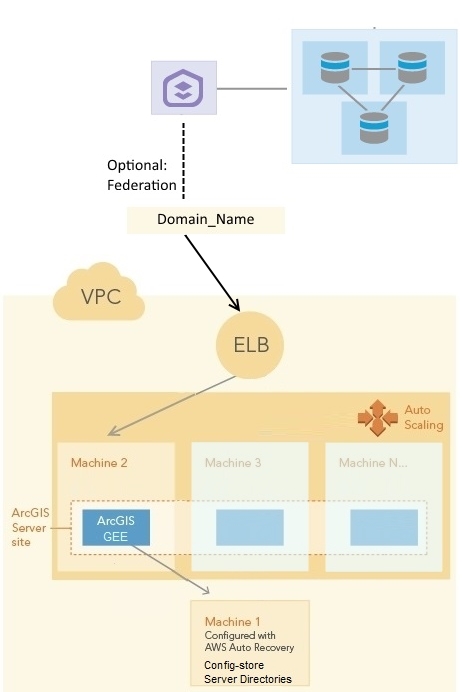
To deploy this template, follow the steps below:
- Create an S3 bucket in your AWS account. This bucket is called DeploymentBucket in the Parameters in the template. You will specify this name in the template Parameters when you launch the stack.
- Upload your ArcGIS GeoEvent Server license file to the DeploymentBucket.
- Upload your SSL certificate into AWS Certificate Manager. Write down the Amazon Resource Name (ARN) of the certificate.
- Run the template to create CloudFormation stack.
Click Launch Stack for this template. There are several parameters that you can set when launching the stack using the template, such as the following:- ASInstanceType: The instance type for the EC2 instances that participate in the ArcGIS Server site. In this site, The EC2 instances will be created in an Auto Scaling group. These machines will join the ArcGIS GeoEvent Server site through accessing the site's configuration store.
- DeploymentBucket: The S3 bucket you created, which has Esri authorization files uploaded to it.
- DriveSizeRoot: The size of the root drive. It's the C: drive on Windows and the root drive on Ubuntu Linux.
- ELBName: Name of an existing ELB, or specify 'NEW_ELB' to create and use a new one. This is an application load balancer.
- FSInstanceType: he instance type for the file server machine. This is machine 3 in the graphic. This machine hosts the server directories for the GeoEvent Server site (and the configuration store if you picked CloudStore for the StoreType parameter). This machine will be configured with the AWS Auto Recovery feature. If the instance crashes, AWS can restore it in the same Availability Zone to the stage before it crashed. Only certain instance types are allowed.
- KeyName: The EC2 Key Pair to allow SSH or Remote Desktop access to the instances.
- PostInstallationScript: A ZIP archive file with custom post installation script. This zip file must be uploaded to DeploymentBucket. If there's a deploy.bat or deploy.sh at the root level inside this zip file, deploy.bat will be executed as administrator on Windows as the last step to configure the machine. On Ubuntu, deploy.sh will be executed as superuser.
- RunAsUserPassword: This is the password for the account used to run the ArcGIS Server service. (Windows only)
- ServerLicenseFile: The authorization file for ArcGIS GeoEvent Server that you obtained from Esri. It must be in the S3 deployment bucket.
- SiteAdmin: The user name for the ArcGIS Server primary site administrator account.
- SiteAdminPassword: The password for SiteAdmin.
- Subnet1: The id of the subnet you want this deployment to be deployed to.
- Subnet2: The id of another subnet you want this deployment to be deployed to.
- VPCId: The id of the VPC where you want to deploy to. The Subnets must belong to this VPC.
- This deployment will create one machine in the ArcGIS GeoEvent Server site. To get more machines, change the Desired, Min and Max number in Auto Scaling group to 2 first. Then wait until the new GeoEvent Server machines have joined the site. Then change the Desired, Min and Max number to 3, then 4, then 5... until the site has the desired capacity. Always only increase by one machine at a time.
Steps to complete the deployment
If you want your ArcGIS GeoEvent Server to be federated with your base ArcGIS Enterprise, you need to manually do that.
- Open "All traffic" in the security groups between GIS Server stack and base Enterprise stack. Add "All traffic" in each security group to the other security group.
- As a portal administrator, sign in to the Portal for ArcGIS organization you created with your base ArcGIS Enterprise deployment. Follow steps in the Portal for ArcGIS administrator guide that are appropriate for the type of ArcGIS Server site you created. You can use the ArcGIS Server site URL for both Server URL and Server Admin URL during federation, for example,
https://gisserver.domain.com/server. The following links go to instructions for Windows operating systems; use the drop-down list at the top of each topic to change to Linux instructions.